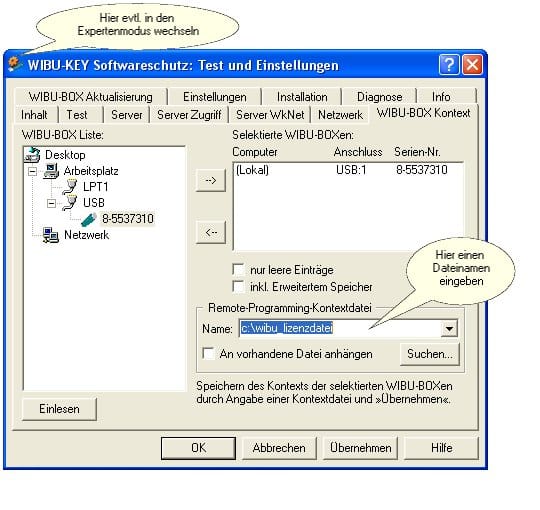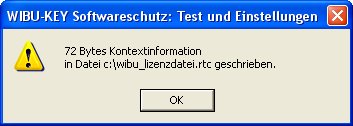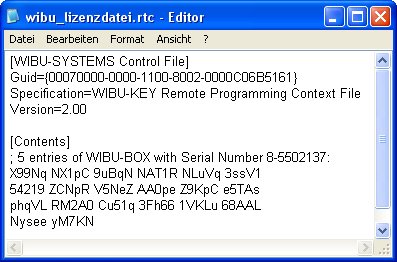- Right-click on your desktop (generated file will be dropped to desktop) or
In Windows Explorer, select a suitable folder in which the file to be created is to be saved and right-click in the Explorer window of the opened folder. - Select “New” from the context menu and then “WIBU Control File”.
- In the dialog box below, select “WibuBox Remote Programming Context file” and confirm with Create.
- Send us the generated file MyWibuBox.wbc.
Or create the remote update file under WIBU-KEY in the Control Panel:
- Open Test and Settings of the WIBU-KEY in the Control Panel.
- Open the WIBU-BOX Context dialog box.
- Select the dongle.
- Enter a name for the remote programming context file. Also specify the path, but not the file extension.
- Press Apply
- A message appears indicating that the contextual information has been written.
If you wish, you can view the context file. Be careful, if you make any changes, the file will become unusable.
7. Send us the context file with your order for product licenses by e-mail .