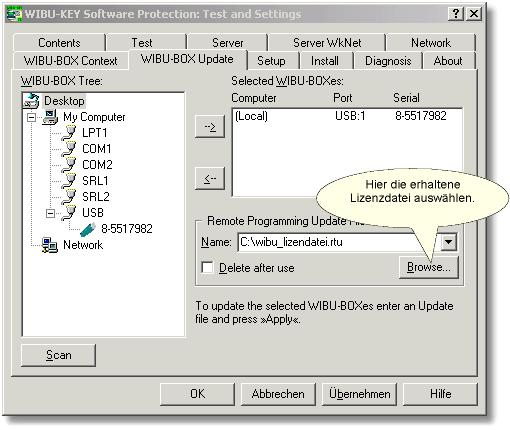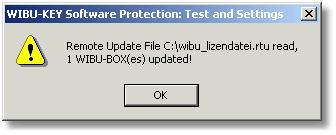- Save the remote update file (rtu) you received from us to your hard drive.
- Press the right mouse button and open with WIBU-SYSTEMS Shell Extension Handler.
- Answer yes to the question “Transfer update information from the *.rtu file to suitable WibuBox(s)”.
- A message appears that the context information has been updated.
or
- Save the remote update file (rtu) you received from us to your hard drive.
- Open Test and Settings of the WIBU-KEY in the Control Panel (if not available, please select the expert mode via the gear wheel on the left in the title bar).
- Open the WIBU-BOX Update dialog box.
- Select the dongle.
- Type or search for a name for the remote programming update file.
- Press Apply.
7) A message appears that the context information has been updated.