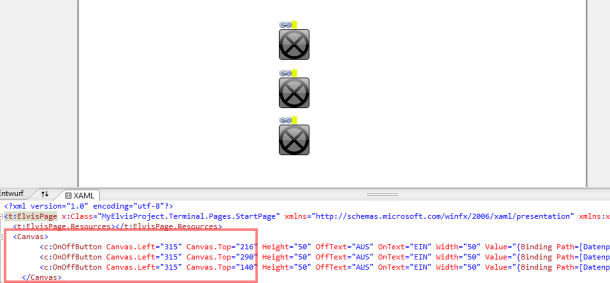| Product | Elvis |
| Version | 3.1 |
| Stand | 19.07.2013 |
Question
I have created a terminal project. I would also like to have the configured functions available in my ElvisMobile project without completely repeating the work done. How can I transfer the pages to an ElvisMobile project?
Answer
First, you’ll need the ElvisMobile project in your solution.
Excursus MobileAdd project
You can create this at any time in your project by right-clicking on the solution and selecting Add – New Project… choose. The project dialog then opens, in which you select ElvisMobile as the installed template and then set the corresponding values in the ElvisMobile options.
Now create all the required pages. This is necessary because it gives you the correct resolution for the pages and they are also automatically created in portrait and landscape format.
Now open the page of the terminal project that should appear in the ElvisMobile project. You now need to copy all the lines in the XAML code that are included in the tags
<Canvas>
…
</Canvas>
are included. In my very simple example, these are three OnOffButton with bindings.
Replace
<Canvas /Canvas> <>
in the target file of the ElvisMobile project now with the one shown above. The controls, including their bindings, are thus transferred to the ElvisMobile project.
Also, don’t forget to add any image files you may have used to the resources of the ElvisMobile project.
Afterwards, of course, you have to adjust the controls to the resolution of the device. The aspect ratios are not automatically adjusted during copying.