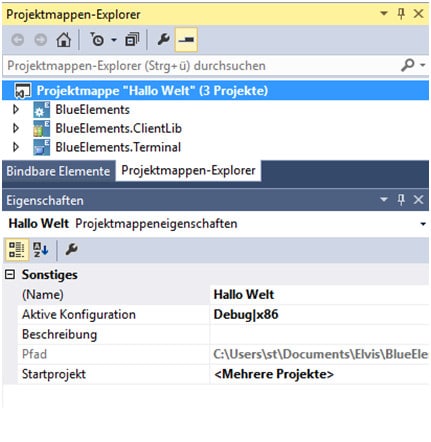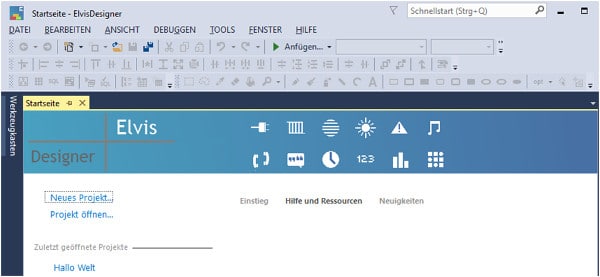Often there is a desire for Elvis projects to be copied. For this, we need a brief overview of the general Elvis project structure.
Project
Solution 
The Elvis solution is the parent container for the project. This name can be found at the top level in the Elvis Designer.
Typically, the name of the solution is selected when the project is built and is not changed. The solution name can also be found at the file level in the project folder, as the Solution.elvissc> file<.
It can also be said that the solution is the file that knows the skeleton for the project and manages the subprojects present in it (Elvis Server, Elvis ClientLib, and Elvis Client projects).
When the Elvis Designer is started, the name of the last opened solutions also appears in the overview on the left.
Project
In addition to the solution, there is usually a folder for storing all project data. This is often confused. In other words, the project folder is the parent that contains the solution and all other subprojects.
So what do you have to do to copy a project successfully?
Copying projects
So, as you can see above, it’s not enough to rename the solution, it just creates a new name, not a copy of the project!
A true copy of the project can only be created by copying the entire structure at file level. After copying the project folder, you can now also change the name of the solution to get more clarity about the version of the project that is currently open. However, this step is purely feasible for your own documentation, it is not absolutely necessary.
Procedure:
- Copy the folder – Go to the Elvis project directory, usually C:\Users\Users\Documents>\<Elvis – Find the project to be copied (i.e. the project folder, in our case BlueElementsTest1) – Copy it to the same directory with Ctrl + C and Ctrl + V
- Renaming the folder – the new folder now has “copy” in its name. Change it.
- Optional: Rename the solution -> To do this, open the Elvis Designer, open the copied project – the path must now be selected, since only the previous project is available in the preview. When the project is open, the solution can be renamed by right-clicking the name of the solution in Solution Explorer.
Now the copied and the original project are available to you.