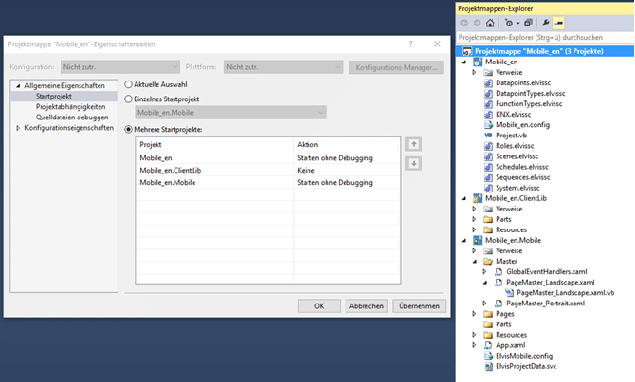You can test the mobile project directly from the Elvis Designer by pressing the Ctrl+F5 keys or using the “Debug” -> “Start without debugging” menu.
If you are unable to connect here, please check the project to see if the startup projects have been selected:
Right-click the solution name at the top of Solution Explorer and select “Set Startup Projects…” from! Switch to “Multiple startup projects” and select the desired startup option for the projects to be started (you usually don’t need to start ClientLib), e.g. Server and Mobile! Then click on the “Apply” button and then on “OK”:
Now please run “Start without debugging” again!
You can then operate your system via your device by starting the “Elvis Viewer” app. If you have any further questions or need advice, please contact us!
We would now like to create (compile) the finished project in order to be able to take it with us to our customer or to be able to install it as an example. Via the menu item “Create” – “Create solution” the project is prepared in such a way that we can then save the target files (via “File” menu ->> “Copy target files…”). The project is to run in a WLAN in which we provide a service for the Elvis server and a service for the mobile connection of the devices. Then we have to set the end devices in the Elvis Viewer and the operation can start.